Is PowerPoint Still In Demand For eLearning?
While PowerPoint has long been a staple of Instructor-Led Training, often used to create supplemental materials for live and video lectures, its true potential for asynchronous learning activities is far more limitless.
You’ve probably encountered a lot of controversy about whether this tool can really help you create training content that is engaging and looks modern in 2024. And the answer is absolutely! The key is to stop thinking of PowerPoint as just a slideshow builder. Once you do, you’ll discover numerous ways to use it to create high-quality training content that will make everyone ask, “Wow, what software did you use to create this masterpiece?”
If you’re still skeptical, here are just a few reasons that will help you see PowerPoint in a whole new light for eLearning development.
Quick Content Creation Without Compromising Quality
The great thing about PowerPoint is that it’s probably already installed on your computer, so chances are you’ve used it at least once and are basically familiar with how it works.
For beginners in course design, PowerPoint is the best way to get started and master the basics of creating training content. What’s more, even experienced professionals who then move on to more specialized software still love PowerPoint for its versatility and ease of use, which helps them develop courses when they’re pressed for resources and on tight deadlines.
Infinite Opportunities For Versatile Training Content
The slide-based content format is incredibly versatile! It’s hard to think of a course where it wouldn’t work, especially when PowerPoint offers numerous opportunities to create multimodal training modules and enrich slides with audio tracks, videos from YouTube, online maps, and other web objects.
That’s not to mention animations and hyperlinks, which make interactive presentation ideas only limited by your imagination. You can use them to bring static content to life, create interactive elements, flashcards, quizzes, and even branching scenarios that personalize the learner experience and add a game-like charm.
Flexibility And Customization Options
Powerpoint offers a wealth of customizable layouts and design options, making it incredibly easy to customize the look and feel of your content. You can adjust colors, fonts, and slide sizes to create a cohesive design tailored to your course topic and learners. Additionally, you can add custom graphics, logos, and other branding elements to make your eLearning courses uniquely yours.
How To Enrich Your Online Courses With PowerPoint And iSpring Suite
Although PowerPoint is cool in many ways, let’s be honest: it wasn’t originally designed for eLearning. Fortunately, there are plenty of plugins and additional software that bridge the gap, turning PowerPoint into full-fledged eLearning software.
One of the most well-known and robust out there is iSpring Suite. It works right inside the PPT interface, so once you install it on your computer, it will appear on the Powerpoint ribbon. Let’s look at just a few enhancements it brings to the table.
1. Interactive Quizzes
Assessments are an inherent part of any training program, and with iSpring Suite at your fingertips, you can get the most out of them. The tool offers 14 types of quizzes and surveys that you can use to enrich your slides, from standard multiple-choice and true/false questions to hotspot and drag-and-drop—you name it.
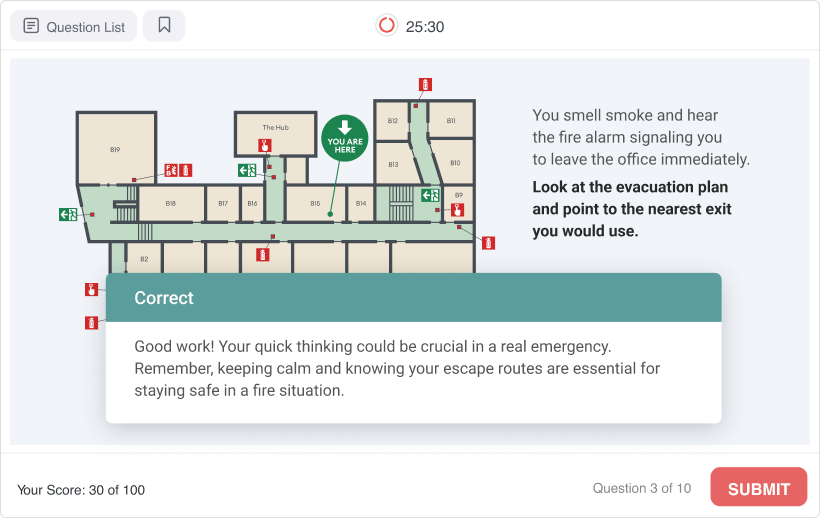
With the flexible quiz settings, you can prevent cheating (e.g., limit time, number of attempts, shuffle questions and answer options), provide detailed feedback for correct and incorrect answers, and even apply branching to personalize quiz scenarios based on learner progress.
Best of all, quizzes are fully trackable (something you can’t achieve with PowerPoint alone), so you can automatically deliver learner results to your email inbox or LMS.
2. Role-Play Simulations
Role-plays, also known as dialog simulations or branching scenarios, are highly interactive activities that typically involve a character, an optional voice-over, a specific location, and multiple scenes that progress based on the learner’s actions.
Trainers love simulations because they immerse learners in the context and help them hone communication, problem-solving skills, or sales techniques in a risk-free environment.
Besides using simulations as part of a course, you have the flexibility to build an entire training module in the form of scenario-based conversation to create a sense of peer learning or the live presence of an instructor that is sure to stimulate better engagement and knowledge retention in an asynchronous training program.
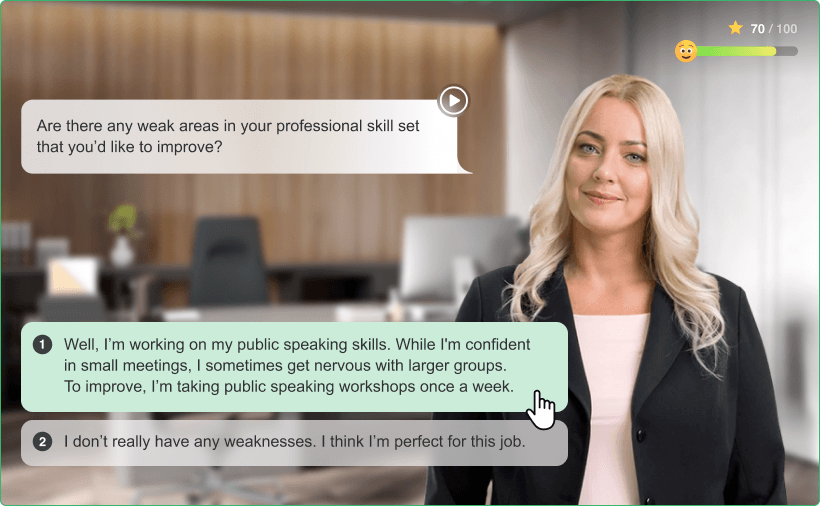
Although it may sound complex, creating a simulation like this with iSpring Suite is actually a quick process that takes only a few minutes.
3. Video Lectures
Another thing that instructors will enjoy is combining a presentation with an audio narration or talking-head video. You can easily record yourself, sync the video with slides, and create a complete video lecture that can be uploaded to YouTube or your website.
Apart from that, you can easily record and edit smart screencasts and professional-looking training videos with captions, multiple audio tracks, titles, annotations, and multiple visual effects—with the familiar ease of PowerPoint.
4. Predesigned Assets
Icons, photos of people, various objects with transparent backgrounds, and beautiful locations are things you always look for on free image stock websites when designing an online course. To help content authors save time, iSpring Suite comes with a built-in collection of over 116,000 ready-made assets.
It includes course templates, icons, backgrounds such as office settings, hospitals, universities, and shops, and characters of different ethnicities, ages, and professions. What’s more, you can create your own custom characters that will resonate with your learners and complement your course perfectly.
5. AI Assistant
While AI assistants like ChatGPT are easily accessible, having one integrated directly into your work tool is much more convenient than constantly switching between multiple browser tabs. Especially when it can not only polish your writing and suggest content ideas but also generate pedagogically sound, fully formatted assessments! All you have to do is provide a prompt that defines the test content, whether it’s a highlighted text, a specific course module, or an entire course.
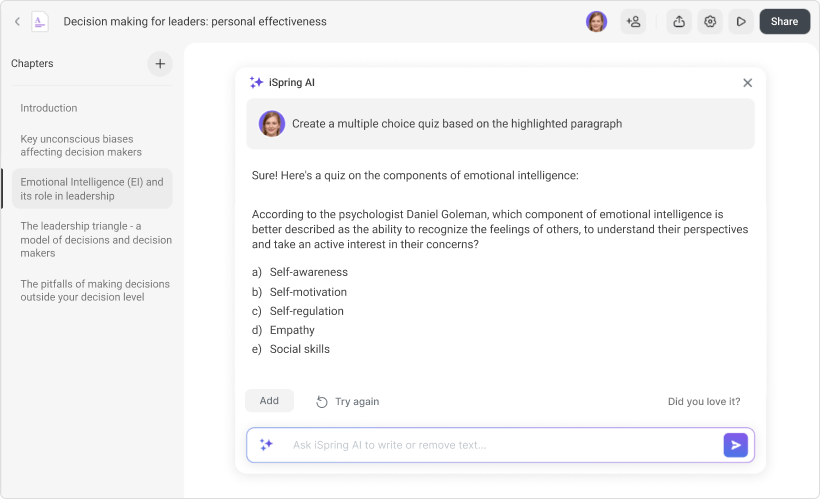
6. Easy PPT-To-SCORM Conversion
Finally, iSpring Suite allows you to convert PowerPoint content into a complete, mobile-friendly, fully accessible SCORM course perfectly displayed on any device and screen size. The SCORM eLearning format is still the most common one and is supported by virtually any LMS platform. And the conversion takes seconds with a simple click of a button.
3 Top Tips And Precautions From Experienced Instructional Designers
Regardless of whether you’re using PowerPoint or another software for creating courses, it’s never a bad idea to recall the fundamental principles for effective training content. Here are just a few of them.
Keep Your Learners In Mind
It’s an obvious yet crucial point that is often overlooked—tailor examples and characters to resonate most with learners. When creating an online course, make sure the overall course and its visual design reflect your audience’s needs, preferences, and other characteristics like ethnicities and cultural backgrounds.
Find The Balance Between Information And Interactivity
While it’s important to make a course comprehensive, overwhelming learners with too much information always leads to cognitive overload. On the other hand, interactivity should enhance but not overshadow the learning process. Strike the right balance between delivering information and incorporating interactive elements, such as quizzes, simulations, and games.
Prioritize Content Accessibility
Creativity is essential, but no one will appreciate it if you break basic accessibility rules. These rules are critical not only for regulatory compliance but also for practical reasons. Use easy-to-read fonts, clear text formatting, accessible color schemes, and other design elements.
Ensure videos have captions and be careful with animations—overly complex ones can confuse learners if it’s unclear what they should click to expand a section or understand an idea.
Final Thoughts
We hope this article has helped you look at your familiar tool from a different perspective. And if you are already opening PowerPoint on your computer, determined to create a true eLearning masterpiece, we recommend that you first study the free comprehensive guide, How to Create a Training Course in PowerPoint.
In this guide, you’ll find ready-to-go instructions to help you storyboard your course, write narration scripts, create professional-looking visuals without a designer, add smart, interactive knowledge checks, and turn your slides into a full-featured online course. Happy creation!
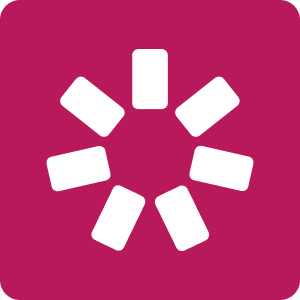
iSpring Suite
An all-in-one software solution for creating versatile learning content and teamwork on eLearning projects. Super easy to use; no coding or design skills are required.

